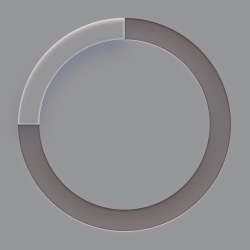With January being clean your computer month, this is the perfect time to go into detail about computer maintenance. Computers perform their best when cool; over time, dust buildup can cause it to overheat and create a host of issues. To keep your computer running at its highest capability you should clean it every 6-12 months.
**Note**: You should never use a vacuum to clean dust from inside your computer case. Vacuums create static electricity which could ultimately kill your computer. Instead, use compressed air which can be bought in a can and is relatively inexpensive.
Step 1: Power down your computer and unplug it from the electrical outlet.
Step 2: Open the case and sat aside any screws in a small dish. Dust the interior using compressed air. Try to remain at least a few inches away from the surface of the motherboard, memory, processor, and expansion cards.
Step 3: Again using the can of compressed air, remove the dust buildup on your case fans. Hold the fan to keep it from spinning. Fan blades can be delicate and may crack if spun too quickly. You can use rubbing alcohol and wipe the blades with a cotton swab for the finishing touches. If the fans are hard to reach or extremely dirty, feel free to remove them from the case for easier cleaning.
Step 4: Remove the dust buildup from the power supply. If your case has a dust filter under the power supply be sure to clean that too.
The heat sink and fan that’s mounted on your processor should be cleaned as well. Again, with a can of compressed air and using short bursts, blow the dust away from the heat sink and fan. If the buildup is too heavy, you may need to remove the heatsink and fan from the processor to get it thoroughly cleaned. Just remember to clean the thermal grease off of the processor and the heat sink, then apply new thermal grease before reattaching the heat sink to the processor.
- To remove the thermal grease, moisten a lint-free cloth (coffee filters work well too) with 99 percent isopropyl alcohol, then wipe away the thermal grease from the processor and the heat sink. Less concentrated alcohol will also work but may leave a residue that could reduce the efficiency of the thermal paste or grease.
Step 5: Finally, dust off all the ports on the computer with compressed air and clean all the exterior vents with rubbing alcohol and a cotton swab.
That’s it! Your computer is dust bunny free! If there were any screws, remember to put them back how they were.